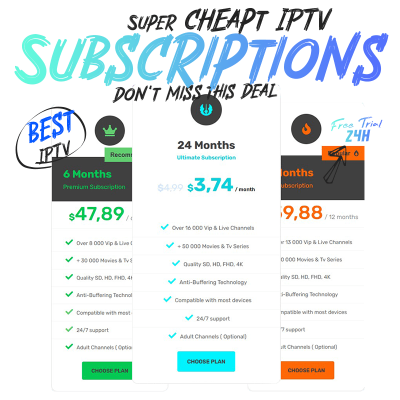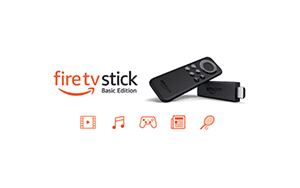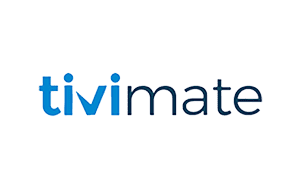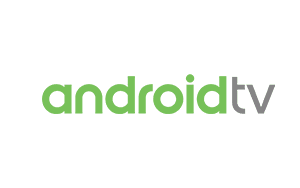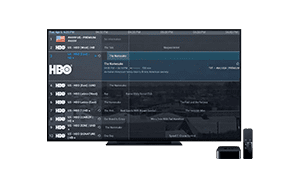IPTV Tutorials & Guides Center.
Welcome to the IPTV Tutorials and Guides Center – your ultimate destination for all things IPTV! Discover the latest tips and tricks to elevate your streaming experience, and explore our expert guides designed to help you make the most of your IPTV setup. Join our community of passionate streamers and get your 24h Free IPTV Trial to unlock a world of endless entertainment possibilities!
Need Some Help about IPTV ?

IPTV TUTORIALS
IPTV Guides and Tutorials: Elevate Your Streaming Experience!
How to install IPTV on Fire Tv Stick
Whether you’re new to FireStick or already familiar with the device, this tutorial will guide you through the process of installing IPTV apps step-by-step. We’ll cover popular IPTV apps like Smart IPTV, GSE Smart IPTV, and Perfect Player, and show you how to download and install them on your FireStick.
By the end of this tutorial, you’ll have a better understanding of how to use IPTV on your FireStick and be ready to start watching your favorite content. So let’s get started!
How to install IPTV on Tivimate
TiviMate IPTV Player is a powerful app that offers a wide range of features, including the ability to add multiple playlists, customize the EPG, and create your own channel groups. The app is user-friendly and offers a clean and intuitive interface, making it easy for users to navigate and find the content they want to watch.
Another great feature of TiviMate IPTV Player is its compatibility with different device platforms. The app works seamlessly on a range of devices, including FireStick, Android TV, Nvidia Shield, and more.
How to install IPTV on Kodi
To stream live TV channels on Kodi, you can install the PVR IPTV Simple Client addon and configure it in a few simple steps. You will need an M3U playlist, which can be created or sourced from online providers, but it is crucial to choose a reputable source to avoid pirated content. Always use legal and legitimate sources to avoid any potential legal issues.
If you are interested in streaming live TV channels on Kodi, one of the easiest ways to do so is by installing the PVR IPTV Simple Client addon.
Unlock the world of streaming with our comprehensive IPTV tutorials !
Get ready to unlock the ultimate streaming experience with our comprehensive IPTV tutorials. Our step-by-step instructions will guide you through setting up and optimizing your IPTV service, and we also provide recommendations for reliable sources of M3U, Xtream Code, Portal Link, playlists and IPTV features. Try our IPTV Services for free and start streaming your favorite content with ease. Access thousands of live TV channels, movies, and TV shows from around the world with our expert guidance. Don't wait any longer, unlock the world of streaming today.
How to install IPTV on PC, Laptop
IPTV enables users to stream TV shows, movies, and other video content over the internet using a computer. It offers a wide range of benefits, including access to various channels from different countries, on-demand programming, and time-shifted TV.
IPTV on PC also provides a high-quality viewing experience with customizable features such as picture-in-picture mode and high-definition resolution. With the right software and internet connection, IPTV on PC is a popular choice for cord-cutters
How to install IPTV on Android Device
Similar to the FireStick device, the installation process for streaming IPTV content on an Android device is also straightforward. You can choose from a range of popular IPTV players such as IPTV Smarters, TiviMate, GSE Smart IPTV, Perfect Player, or Kodi’s PVR IPTV Simple Client to install on your Android device.
By following the steps outlined in this guide and using a reliable source for M3U playlists, you can easily set up and use an IPTV player on your Android device to stream your favorite channels.
How to install IPTV on Smart TV
It’s important to note that not all Smart TVs come pre-installed with an IPTV player, so you may need to download one from your TV’s app store. Some popular IPTV players that are available on Smart TVs include Smart IPTV, GSE Smart IPTV, and IPTV Smarters. If you’re using an Android TV OS or Google TV OS,you can easily download and install an IPTV player from the
Google Play Store. Simply search for the player you want to use, select “install,” and the application …