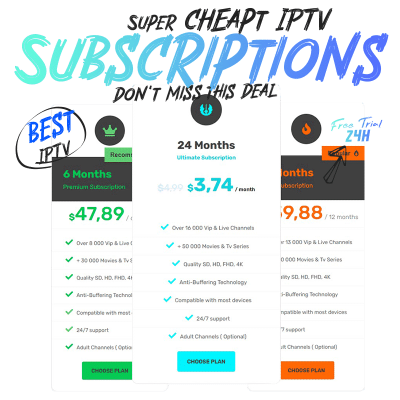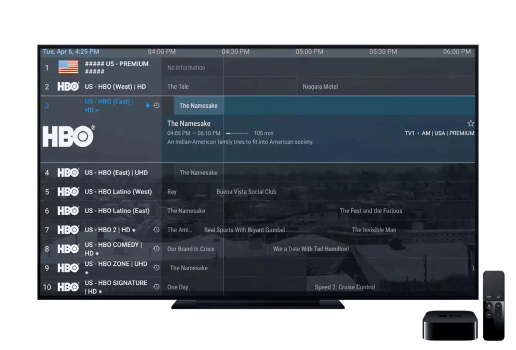To access the content provided by your IPTV service, you will require an IPTV player. Smart TVs are compatible with a variety of operating systems, including Android TV OS, Google TV OS, and Fire TV OS. The steps for installing the IPTV player will differ depending on the specific operating system that your TV uses.
How to Install IPTV on Toshiba Android TV
(1) Turn On your Toshiba TV and navigate to the Apps section.
(2) Select the Google Play Store app from the apps list.

(3) Click the search bar and type IPTV Smarters using the virtual keyboard.
(4) Select the IPTV Smarters app from the search results and hit the Install button to download the app on your Toshiba TV.

How to Download IPTV on Toshiba Google TV
(1) Turn On your Toshiba Google TV and hit the Search tab at the top.

(2) Use the on-screen keyboard to type IPTV Smarters in the search bar.

(3) Select the app from the search suggestions.
(4) Hit the Install button on the app description page.
(5) Now, the IPTV Smarters will be installed on your Smart Google TV.
Important:
If you can’t find the IPTV Smarters app in the Play Store of your Smart Android TV or Google TV, make use of the alternatives mentioned below.
- Smart IPTV.
- XCIPTV
- Tivimate
How to Get IPTV on Toshiba Fire TV
Since the IPTV apps are unavailable on Amazon App Store, you need to sideload the app using Downloader. Before moving into the steps, install the Downloader app on FireOS-powered Smart TV.
(1) After installing the Downloader app, go to Settings by selecting the cog-wheel icon on the home screen.

(2) Select the My Fire TV tile and tap the Developer Options.

(3) Choose the option Install Unknown apps

(4) Move to the Downloader app and enable it by clicking the toggle button.

(5) Launch the Downloader app on your Toshiba TV.
(6) Enter the IPTV Smarters APK link on the URL box and hit the Go button.
IPTV Smarters Player: https://www.iptvsmarters.com/smarters.apk

(7) Once the application is downloaded, click the Install button to install the application on your Toshiba Smart TV.

How to Sideload IPTV on Smart TV
Before sideloading, you must enable Unknown Sources on Toshiba Smart TV. To enable it,
Navigate to Settings → Click Security & Restrictions → Turn ON Unknown Sources.

(1) On your Windows or Mac computer, open a browser of your choice.
(2) Go to the official website of IPTV Smarters.
(3) Download the APK file of IPTV Smarters from the website.
(4) Once downloaded, connect a USB drive to your PC and copy the apk file to the USB drive.
(5) After copying the file, remove the USB drive from your PC and connect it to the Toshiba Smart TV.

(6) On your Smart TV, go to the USB drive section and hit the IPTV Smarters APK file.
(7) Follow the on-screen prompts to install the IPTV Smarters app on Toshiba Smart TV.
How to Setup IPTV on Smart TV
Each IPTV has different setup procedures. Below, we have listed the steps to set up the IPTV Smarters app.
(1) Launch the IPTV Smarters application on your Toshiba TV and accept the terms and conditions.
(2) Select any of the options ADD USER or ADD NEW USER on the next page.
(3) You can add your IPTV provider credentials in two different ways.
- Load Your Playlist or File/URL
- Login with Xtream Codes API

- Enter your playlist name in the Any Name field
- Enter the Username, password, and server port URL given by your IPTV provider.
- Then, click the Add User button.

(6) Now, wait for the IPTV content to load on the IPTV Smarters app.
(7) Once loaded, play any video and stream it on your Smart TV.