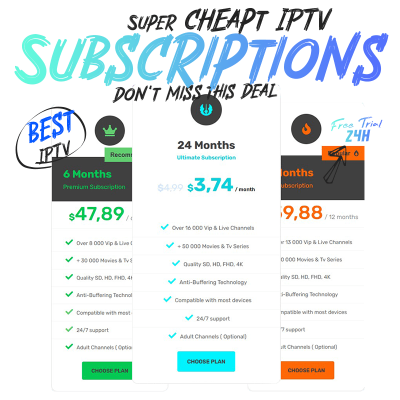
How To Install IPTV on Firestick

In this tutorial, you will learn to How install IPTV on Firestick (including Fire TV Stick Lite, Fire TV Cube, FireStick 4K, and other compatible devices) to stream live TV channels, movies, and shows.
1. We will first install the Downloader app
This app will help you sideload IPTV applications on FireStick (because browser downloads are not allowed)
2. Click the Find > Search option on the home screen of FireStick
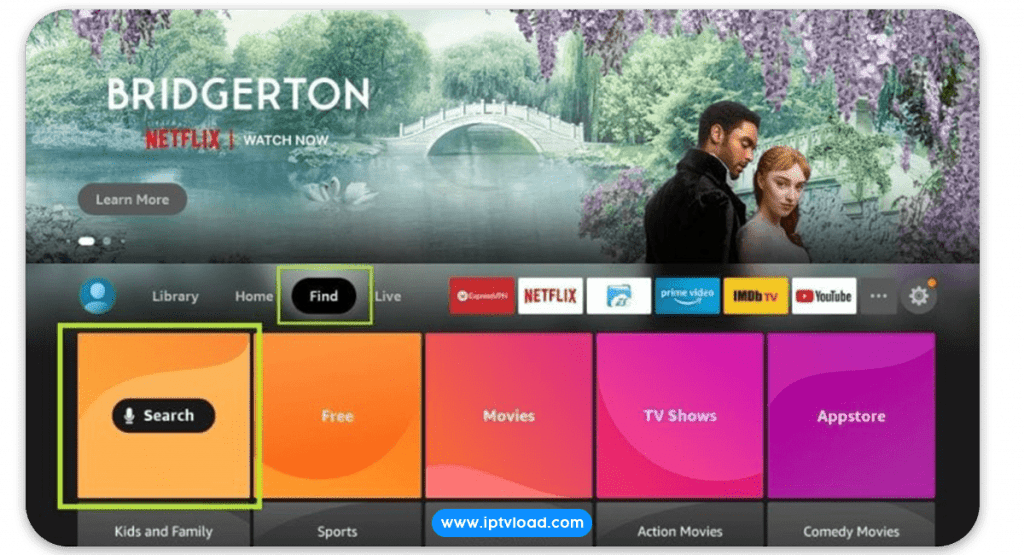
3. Steps to Download and Install the Downloader App for IPTV
Type "Downloader " in the search bar Click the "Downloader " option from the search results Choose the "Downloader" icon on the following screen and download and install the app.
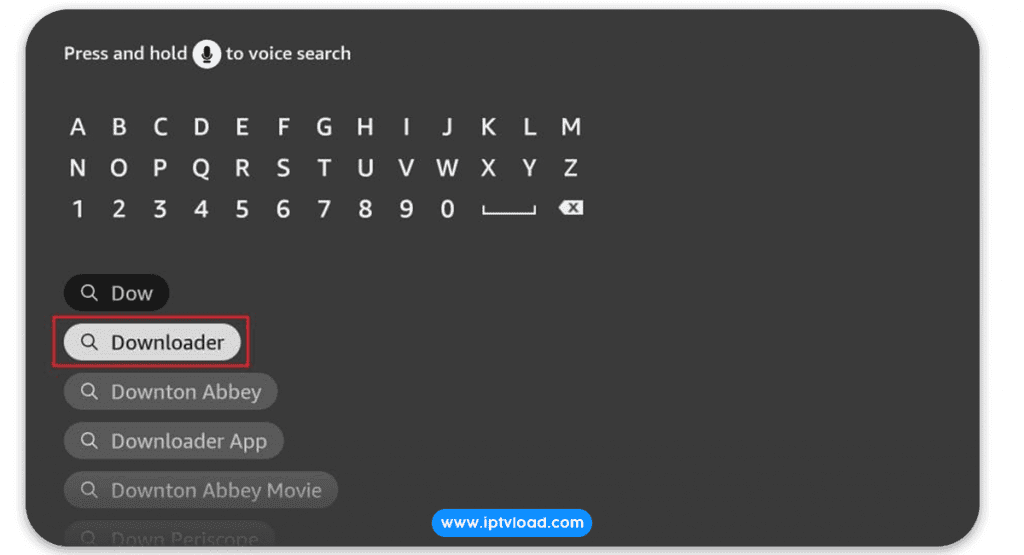
4. How to activate "Unknown apps permission" in your Fire Tv Stickling Downloader App
This app will help you sideload IPTV applications on FireStick (because browser downloads are not allowed)
Get back to the home screen of FireStick after installing the Downloader app, In the menu bar, click Settings
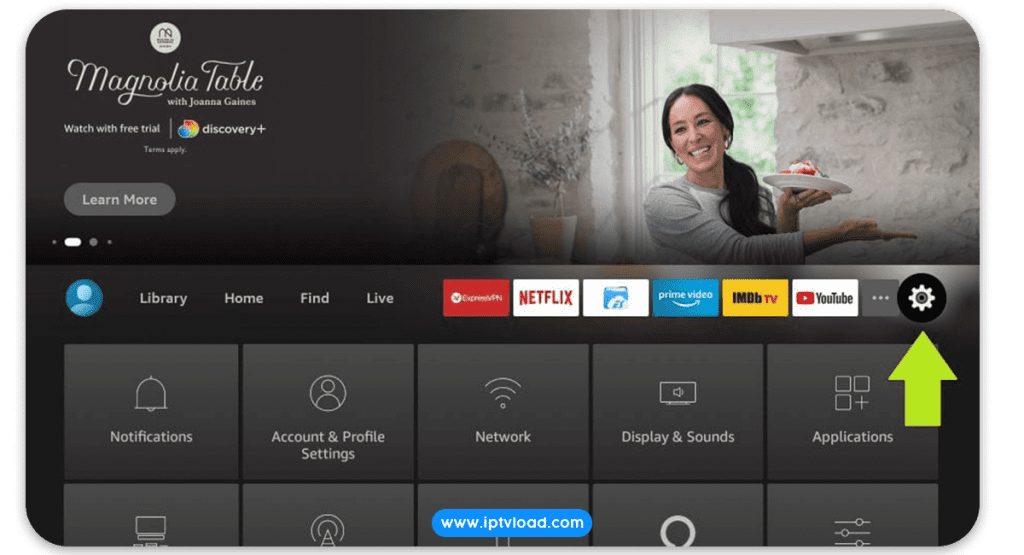
In the Settings, choose the option My Fire TV
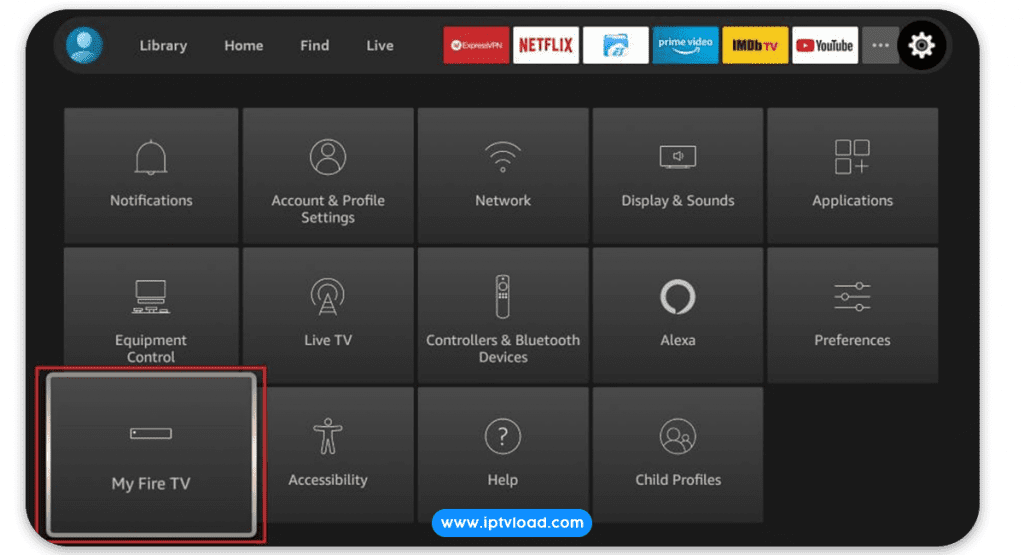
When the following set of options are displayed on the next screen, click Developer Options
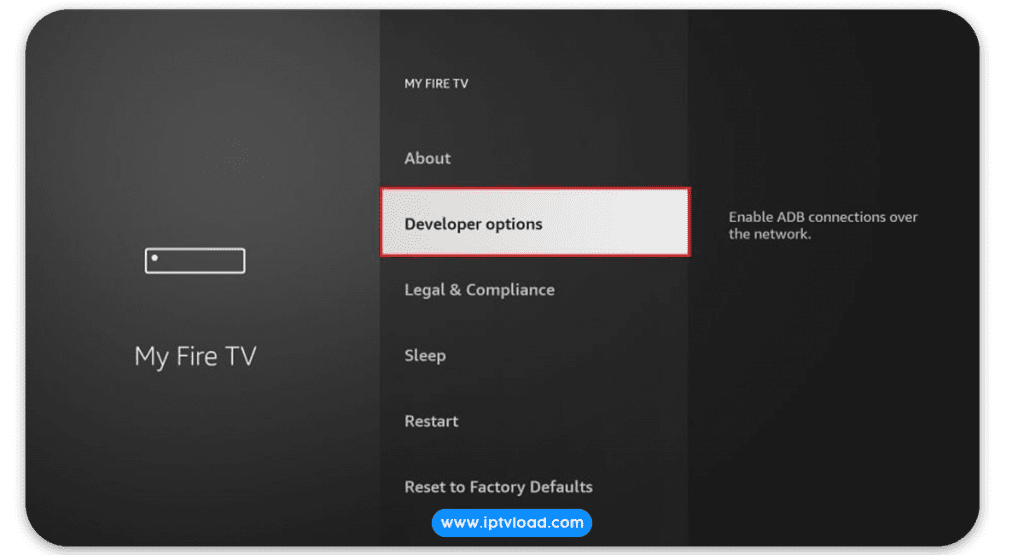
Click Install from unknown apps
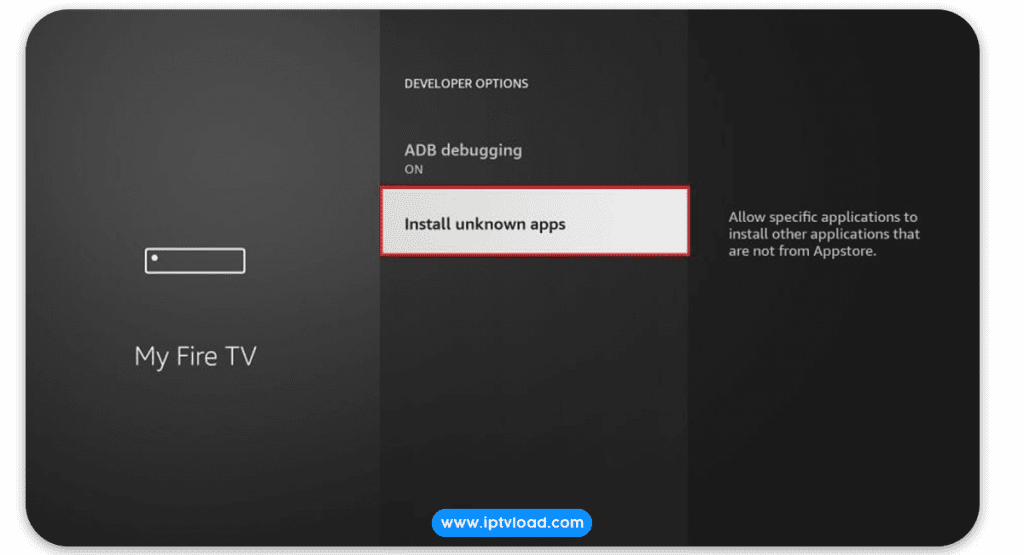
Click Downloader to change the status to ON
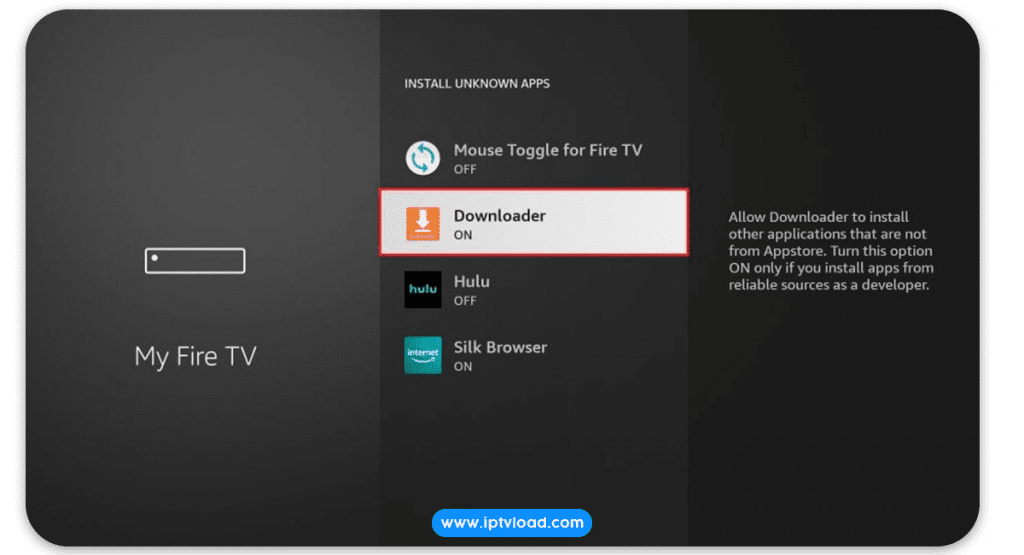
With this, you have configured the FireStick settings to allow the installation of IPTV Applications and other third-party apps. Follow the steps below:
5. How to download & Install IPTV Applications
When you run this app for the first time, a set of prompts will appear. Dismiss them until you see the following screen.
On this screen, you need to click the URL textbox on the right side (make sure Home option in the left menu is selected) where it says ‘http://’
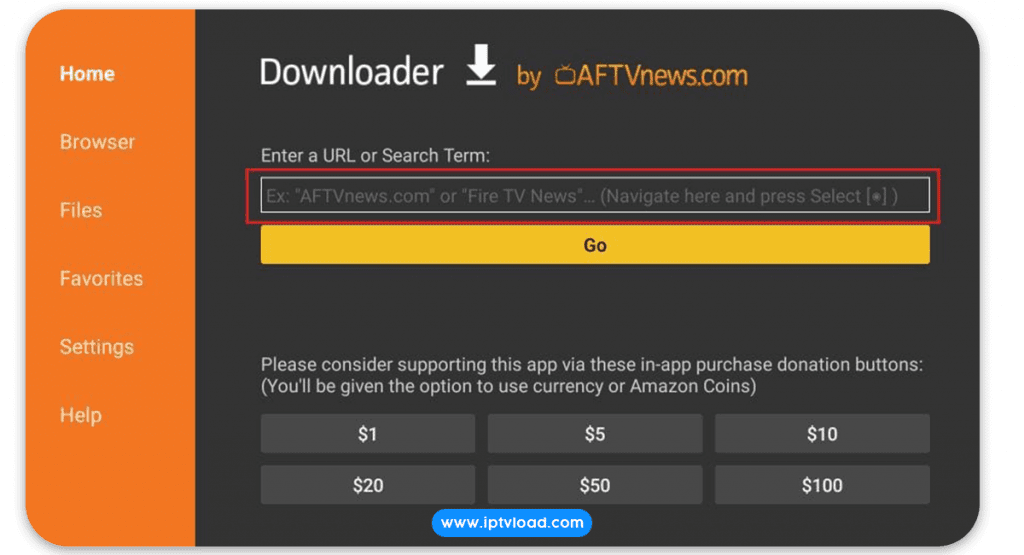
10. Go ahead and enter the following path on this window:
Choose Your best IPTV application that you prefer:
IPTV Smarters Pro : https://www.iptvsmarters.com/smarters.apk
Tivimate : https://www.firesticktricks.com/tivi
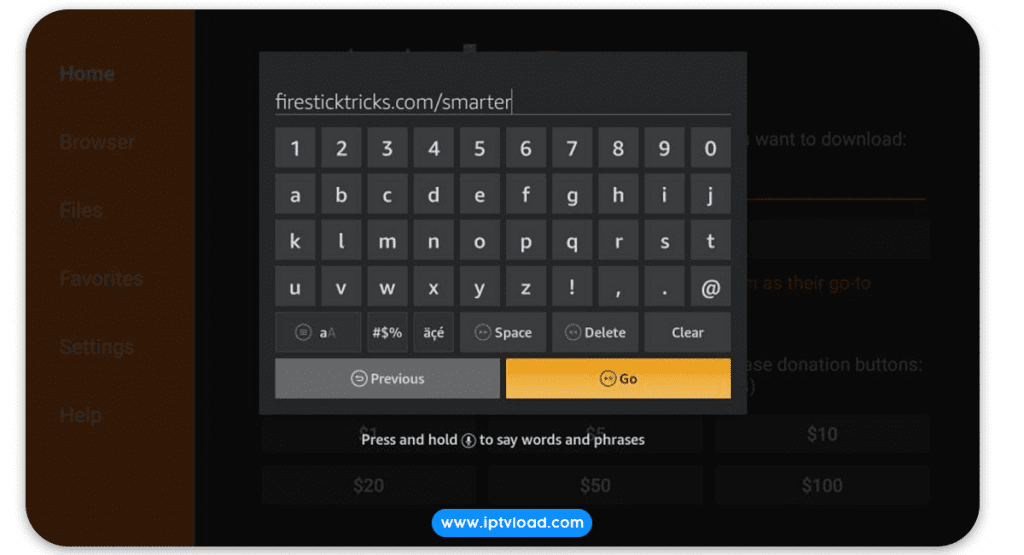
7. Give it a minute or two until the IPTV application is downloaded onto your FireStick device
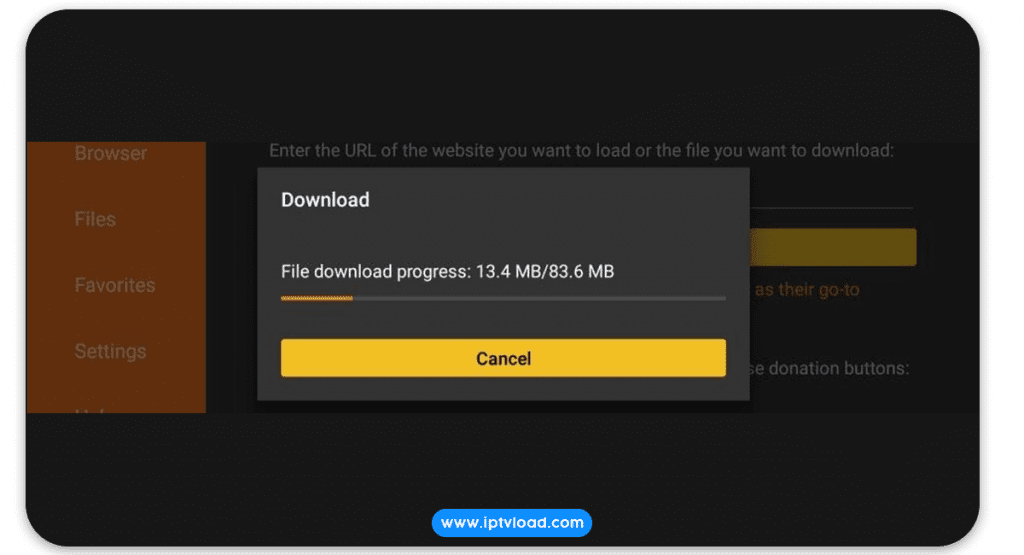
When the download has completed, the Downloader app will run the APK file and the installation will start
Click Install.
You can get your 24h free iptv trial.